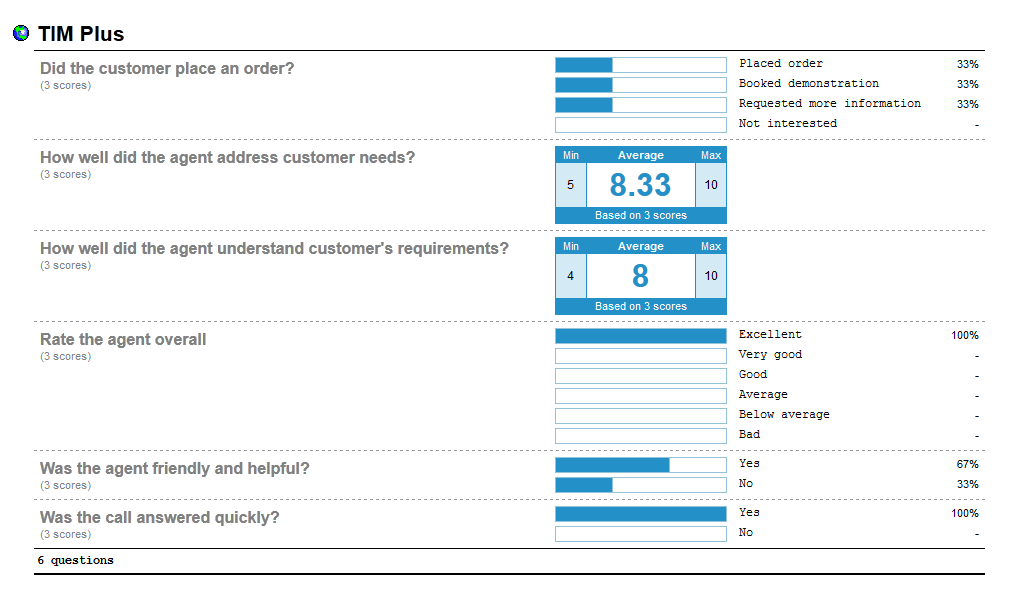Question
Question
Overview
TIM Enterprise allows you to create your own score cards in order to rate calls for evaluation purposes. The score cards are based on a list of questions that you can define in the directory and which must be completed afterwards for each call that you want to score.
A score card containing a list of possible questions is presented below:
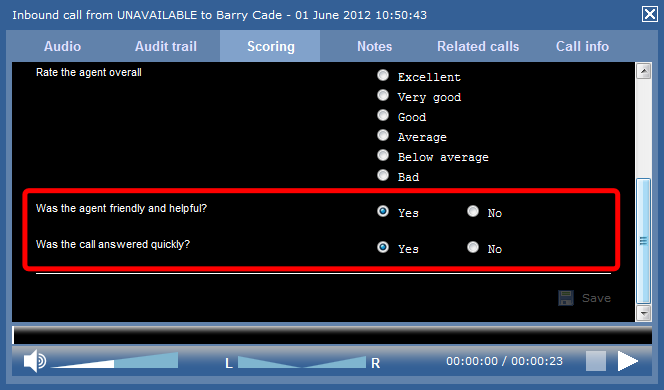
Adding a question
To add a Question object to the system, drill-down to the Directory level where you want to add the question and click on the New object tab, as shown below:
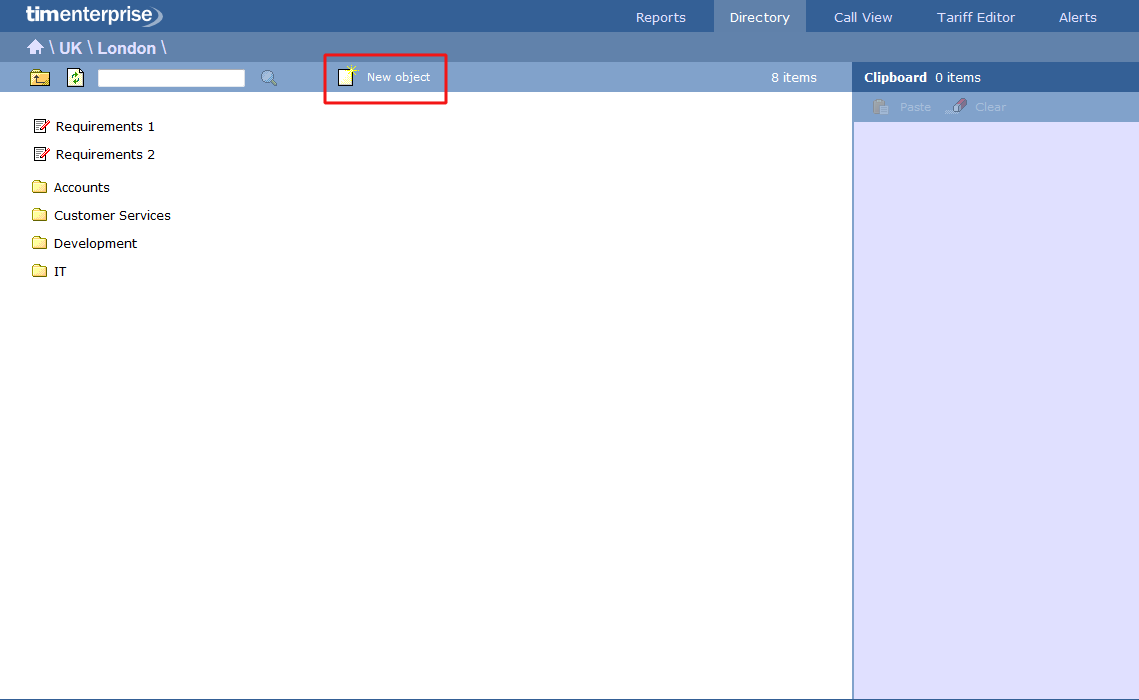
In the new window that opens, select the Question object from the Other object list, enter a relevant name and click on the Add button, as shown below:
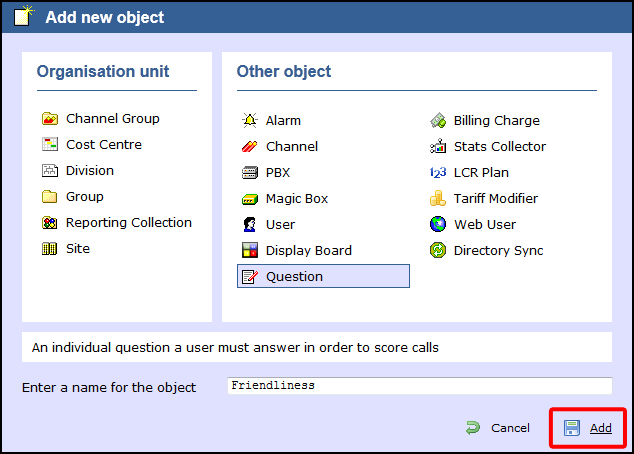
The Question object will appear in the Directory as follows:
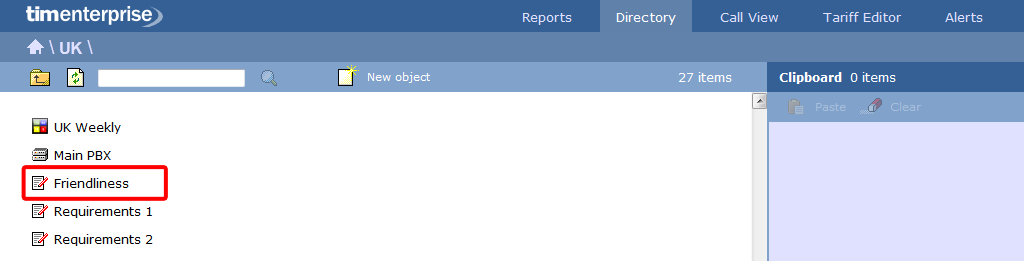
Editing a question
To edit a question, locate the object in the Directory, click on it and select Properties from the drop-down list, as shown below:
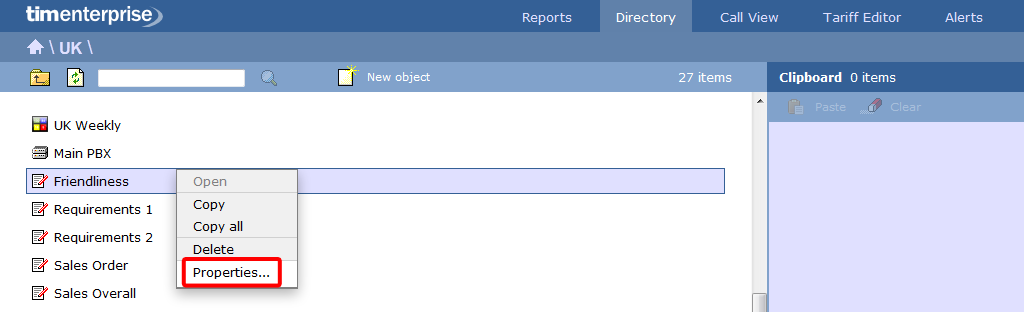
A new window will open, where you can edit the properties of the selected question. Each answer type is explained in the table below:
| Answer type | Description |
|---|---|
| Yes/No answer | Calls will be rated based on a yes/no answer, e.g. Was the call answered quickly? |
| Range answers | Calls will be rated based on a defined range of values, e.g. How well did the agent understand the caller's requirements, on a scale of 1 to 10? |
| Multiple choice answers | Calls will be rated according to a fixed set of pre-defined answers, e.g. excellent, good, average, below average, bad. 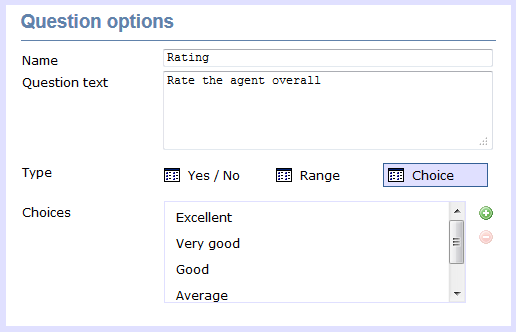 Click on the Click on the |
Using the score card
Once you have created your score cards, you can use them to score any call logged by the system. You can then run reports on these calls, in order to assess the performance of your staff.
Scoring a call
To score a call from the Call view screen, click on the Score the call icon, as shown below:
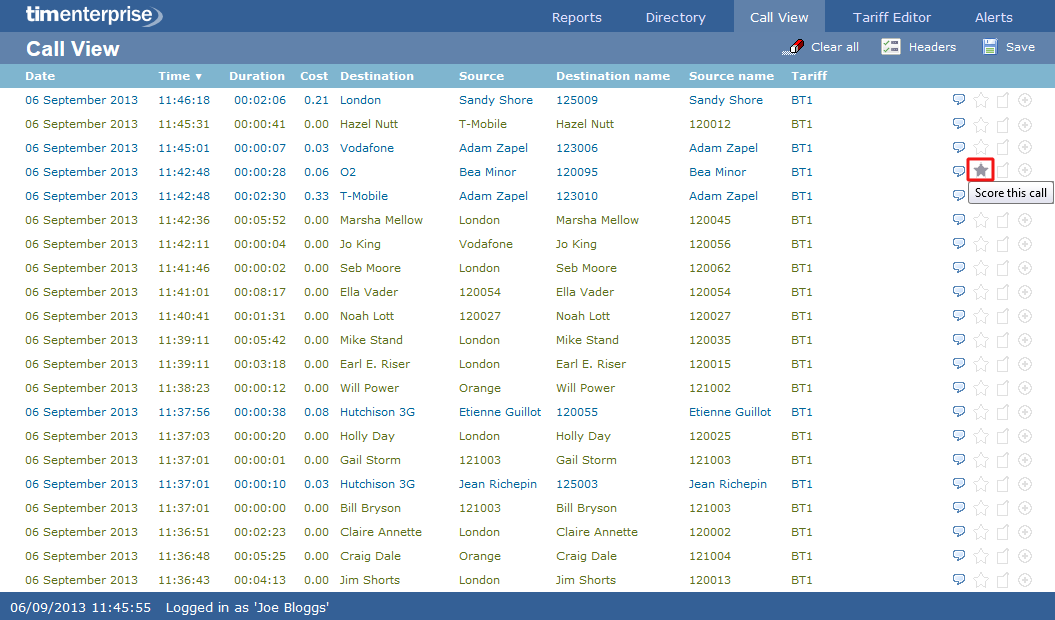
A new window will open, where you can score the call using previously-created score cards. Click on the Save button to apply the changes.
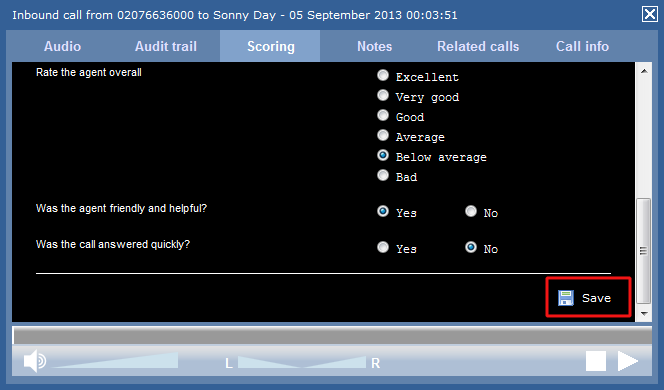
To score a call from an itemised report, click on it to display the Call detail window, then select the Scoring tab to score the call.
Reporting on scored calls
Use the Call scoring report to obtain a comprehensive analysis of answers to previously-scored calls. All question types are summarised and grouped into their respective category.